Signed up to say the above google drive files worked for me as well (2013 Highlander headunit 100184). I thought I'd add a bit more info as (with respect to previous posters) the details were a bit light on how things worked and it seemed like there were still a few people around with issues.
This is actually the second time my headunit got into this state - we bought the car second hand about 4 years ago and it didn't come with the SD card. The first time I saw this post and the google drive files, I just couldn't get it going and ended up taking it into Toyota to fix it for me (who borrowed the SD card from another Highlander that was in for a service at the same time).
This time I was frustrated enough to nearly buy a new headunit to replace this one, but thought I'd give the files one last try before I spent a few hundred bucks - and it worked!
I reckon the issue I had last time was when I tried to format the (128gb) SD card to FAT32, I only had NTFS and exFAT as format options when I right-click > formatted the drive, I think this is because of the drive size. Given those two options, exFAT sounded the same so in my rush to get things working I thought it'd be good enough, but it didn't work (it's been 10+ years since I last played with drive partitions, don't judge me! ). This time I had the same size card spare (it was all I had), and decided to go for a partition through Disk Management just in case the size of the drive was an issue for FAT32 and the headunit itself.
Now, creating a small partition could be overkill (particularly if you have a small card already), but it worked for me and my large capacity card, and this is how I did it:
Insert SD card into your computer/laptop
In Windows, open up Disk Management
Right click the drive, choose 'Format' - make it NTFS file system and check the 'Perform a quick format' box (you need to do this to create a partition)
Once done, right click the drive again and choose 'Shrink Volume' - I did a 4gig section which is plenty for the ~28mb of files
Right click the partition you just created and select 'New Simple Volume'
In the popup, format it using FAT32 file system (tick quick format)
Open windows explorer and copy the files to the new small partition - make sure they're in the root of the drive (i.e. not nested inside another folder - you should only have the files on the drive)
If you can't see the new partition in explorer you might need to right click the partition in Disk Management, select 'Change Drive Letter and Paths', and assign it a drive letter (e.g. x:)
Eject it from windows, pop it out of the pc, then pop it in the headunit and turn the car on
I'll be buying a smaller/cheaper SD card to leave in there at all times with the files on it. Hope this helps someone out, and thanks to the early posters who provided the files/instructions to get things going.