-
Latest Postings
-
0
-
7
New member seeking advice for parts
Yes, Toyota would have stopped making them ages ago, hence "discontinued", but what about after market suppliers? My 1995 Hi Ace has brand new rear light assemblies, not Toyota, but Taiwanese copies, they look the same and fit and work, at less for both than one OEM one from wreckers. I don't know but I think Amayama would carry after market stuff. Herb -
0
2001 Rav 4 , 5th gear issues
Have a 2001 Rav 4 manual and 5th gear keeps popping out. On the forums the general answer is to just replace 5th gear but everyone I take it to wants to drop, rebuild gearbox and clutch. Looking for someone in Sydney NSW to just replace the 5th gear if possible. -
0
Prius Hybrid Oct 2009 How to turn reverse beep PLEASE!?
If anyone can help me I would really appreciate it. I have a Toyota Prius October 2009 built hybrid. I find the reversing beeping sound inside the car when in reverse very annoying to say the least ! Does anyone know how to disable /switch off the beeping sound?? If so Please let me know..I would really appreciate the solution.. Thank you. Kind regards, David. -
7
-
7
New member seeking advice for parts
I've looked in all the websites where they sell toyota OEM parts and they all say "discontinued" -
7
New member seeking advice for parts
Tried the wreckers? Or dismantlers to be PC correct. -
7
New member seeking advice for parts
Have you actually looked. or just going on "discontinued"? You may be surprised. Herb -
7
New member seeking advice for parts
Hey thanks for the advice, unfortunately the part is discontinued, therefore cannot be ordered from there. -
7
New member seeking advice for parts
Hi Alberto I don't know if they have what you want, but so far have had everything I needed. Genuine Japanese Car Part Imports - Amayama Herb
-


Recommended Posts
Join the conversation
You can post now and register later. If you have an account, sign in now to post with your account.